Add Email Signature (Office 365)
Your email signature has to be set on each unique device/platform you use email on. Please use the signature template linked in step 5 below for your signature on all devices/platforms.
- Log in to your Judson email
- Click the gear icon in the top-right

- Click Options
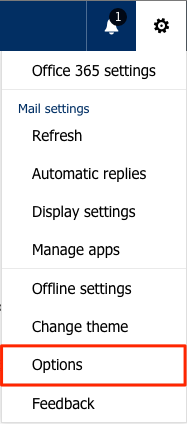
- From the left, click Email signature (under Mail > Layout)
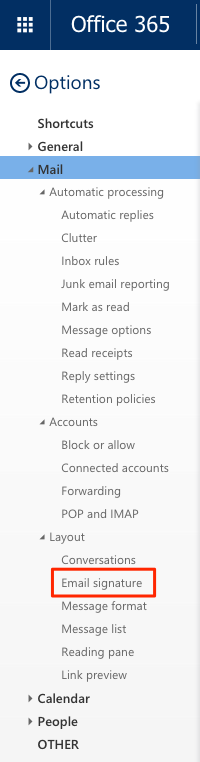
- In a new tab or new window, open this webpage: http://goo.gl/Cfh8N5
- Copy all the text and the image from that page and paste it into the signature box on the other page
- Update your name, title, and phone number, then click Save